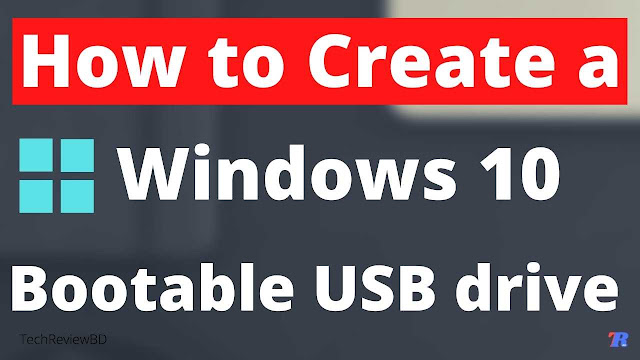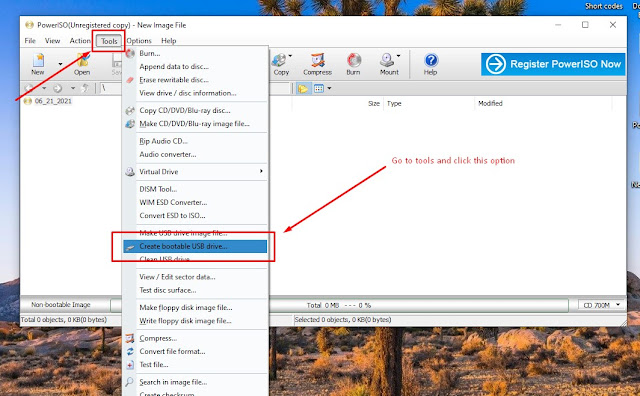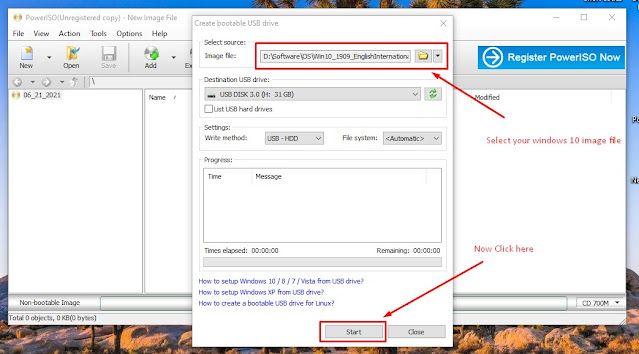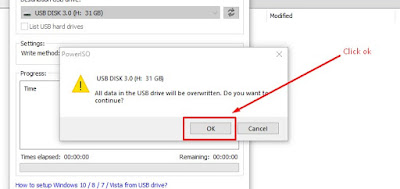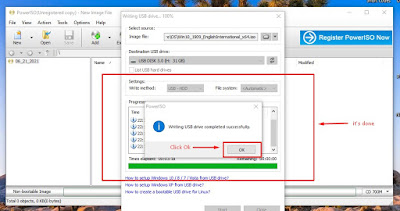How to create a Windows 10 bootable USB drive
You can install windows on your pc or laptop using 2 different methods, you can install windows using DVD or floppy discs, or you can install windows using a bootable USB drive. Installing windows using DVD or floppy discs is very easy, just buy a windows 10 DVD and insert it on your pc or laptop then boot your device using that DVD or floppy disc and follow the instructions, and you are done.
{tocify} $title={Post Contents}
But if your laptop does not have any disc writer installed in it then you can not install windows using DVD or floppy discs. To install windows on your laptop you need to use a bootable USB drive. But you don’t know how to create a bootable USB drive for installing windows 10 on your laptop. But don’t worry-
In this article, I am going to show you guys how to create a bootable USB drive using PowerISO step by step.
To create a bootable USB drive you need three things-
1.8 or 16GB Pend drive.
2.Windows 10 image file ( .iso file)
3.You need to install PowerISO on your Machine.
{You can find all the Download links at end of this article}
Let’s create a windows 10 bootable USB drive:
Step 1: First you need to download PowerISO and install it on your machine.
Step 2: Now Download Windows 10 image file from Microsoft official
website or you can download from my download links.
Step 3: Insert your Pendrive
Step 4: Launch PowerISO as a system administrator
Step 5: Now go to tools options, and then click create bootable USB drive ( see the picture demo)
Step 6: Now you need to choose your windows image/ISO file, and click Start.
Step 7: It will ask you to format your Pendrive, Click ok.
Final Step: Wait for 5 to 10min, and the process will be completed.
Now you can use this USB drive to install windows to any other pc or laptop without any issue.
Download Links:
PowerISO: {getButton} $text={Download} $icon={download} $color={Hex Color}
Windows 10 ISO file: {getButton} $text={Download} $icon={download} $color={Hex Color}
Thank you for reading till the end.
If you have any questions regarding this, then please Contact US.