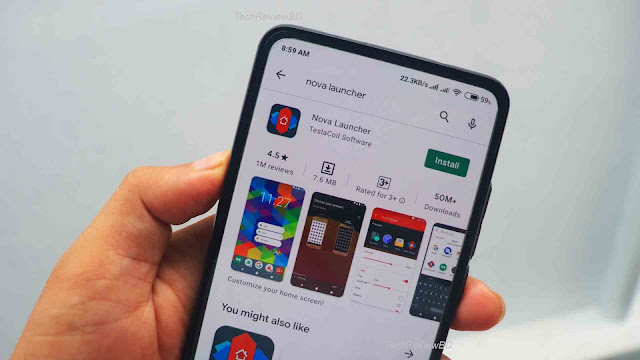20 Hidden Android Tips and Tricks
Hi everyone, in today’s article I am going to tell you guys more than 20 Android Tips and Tricks that you will like. Nowadays most smartphones come with Android OS, and if we want to buy a smartphone other than Apple iPhone we go For an Android Smart Phone without a second thought. Because Android is a full-featured Smartphone that satisfies all our needs.
{tocify} $title={Post Contents}
Most of us use Android Smartphones, but we hardly know the full capabilities of Android Smartphones. In today’s article, I am going to tell you guys some of the Hidden Android Tips and Tricks, that will help you in your daily life. So please stick with me till the end and you won’t be disappointed.
1.Google Maps
If you are using Google Maps, then instead of just constantly double-tapping to zoom in and zoom out, you can double-tap once and slide up and down to zoom in and zoom out. This trick will save you time.
2. Google Keyboard/ Gboard
This particular Keyboard from Google allows you to take a photo of yourself and turn it into your personalized sticker, which you can use on every social network. You can use this trick to express yourself to more people on social media very easily.
3.Google Lens
You might have heard of Google lens, it’s not something, not all people talk about but it’s a very helpful and smart android app. You can not just use it to scan the famous building, fruits, and vegetables but you can now even translate text in real-time and the app uses Augmented Reality to overlay the translated text in the real world.
4.Use AR by Searching in Google
Most of us know what is AR or Augmented Reality. Just by searching animal names in the Google search engine, Google lets you visualize that animal using Augmented Reality, you can scale in and observe that animal closely.
5.Share Your Favorite Apps Using Google play store
If you want to share some applications with your friends android phone, then you can use your play store to share those apps with your friends without using any kind of third-party application.
6. Install Launcher
Most android phones come with default and simple launchers, but if you want to make your android home screen more attractive then you can simply just use a third-party launcher. There are many customizable third party launcher in Google Play like NOVA Launcher, Go Launcher or You can install Microsoft Launcher to make your Android Phone looks like Windows and install an IOS Launcher to make your android phone look like an iPhone.
7.Live Wallpaper
If you feel that always using the same wallpaper is kind of boring then you can use live wallpaper. You can download live wallpaper apps from the Google play store and easily use them on your Android phone, just go to Google Play Store and search for Live wallpaper, and install an app that you like to use on your Android Phone.
8.Use Volume key as Camera Launcher
If you want to quickly launch your phone's camera without unlocking your android phone, then you can just double click your volume key, it will launch your camera and then you can take a quick picture without unlocking your phone.
9.Single-Handed Mode
Android Phone is getting bigger and bigger. So nowadays using a smartphone with a single hand is getting harder, if you still want to use your large Android phone with a single hand, then you can use the One-handed mode that comes with all android phones. You can either find this setting in the notification bar or you can just search in your settings to activate this option.
10.Phone App in Windows
You can install Your Phone App on Windows 10 and you can receive calls, messages directly on your Windows 10. You can also have access to your photos and videos.
11.Remotely install Apps Using Computer
You can install your favorite android apps using your laptop or pc without getting a hold of your phone. You just need to log in to your pc browser using the same Google account that you used in your Google Play Store. When you open Google play store in your browser using the same Google Account and click an app to install, then you will see an option to select the device you connected with the same Gmail account, now just select the device you want the apps or the games to be installed, and it will automatically download and install in your android phone
12.Add Widgets to your Home Screen
You can add a beautiful widget to your home screen to make your android home screen look more beautiful. Just press and hold 2 to 3 seconds on your home screen and you will see the option to add widgets to your home screen, now select a widget to your liking and place it on your home screen, or if you don’t like your default widgets that comes with your android phone, then you can just download and install a third-party widgets apps and use it, Example KWGT is one of the best apps for creating the widget in android.
13.Reading Mode
If you read books or pdf using your Android phone, then you should use Reading Mode to make it easier to read in the night and it’s less painful to your eye. You can active reading mode from your notification panel or you can search this option from the settings.
14.Find My Device
If you active Find my Device, then you can locate your device in case you somehow lost your device. You will find this feature in your system settings, just enable it and if will protect your device.
15.Enable Battery Saver Mode
If you are staying in a place where you can hardly find any way to recharge your device then you can use Battery Saver Mode to make your device battery last much longer, or you can also use Super Battery Saver Mode to last more. You can enable this feature from your notification panel or you can go to your setting, then go to Battery and enable it from there.
16.Cast Your Screen
You can cast your Android Screen to your Smart Tv or your larger screen. You can enable this feature in your notification panel by clicking the cast button.
17.Screen Recorder
With the latest Android versions recently, Google added a default screen recording option. So if you want to record your phone’s screen activity, then you can use this to record your screen.
18.Install Third-Party Apk
You can install third-party apps from other sources like Amazon or APKpure. You can also download the APK file from other sources and install it on your android phone without getting restricted by Google Play Store.
19.Quick Gestures
You can use your gestures to launch apps or activities. You can set it to two-finger gesture, three-finger gesture, four-finger gesture to launch the apps on your device. You can take a screenshot using a three-finger gesture on your android screen.
20.Use Developer options
You can use Developer options to make more advanced changes to your android phone. You also need permission from the Developer option to use USB Connection. You can enable the developer option by going to About Phone > All-Spec > Build Number/MIUI Version and Click 5 to 7 times. You can also Speed Up Your Android Phone Using Android Developer Options.
These 20 Hidden Android Tips and Tricks can help you to get more out of your Android Phone. These tips and tricks will help you to save more time in the future.
If you have any more questions about this topic, you can leave a comment below.
Related Topics
6 Tips and Tricks you should try in your new Android Phone
How to install MIUI or Android Updates on Xiaomi and Redmi Devices