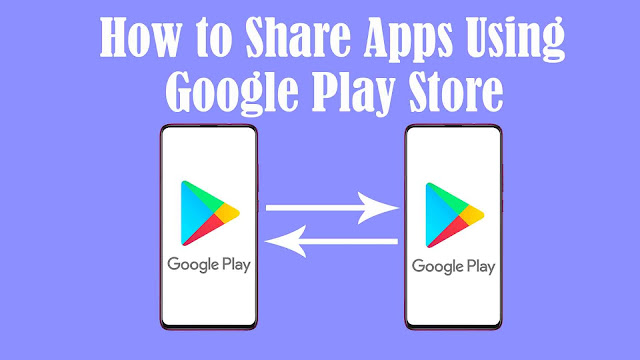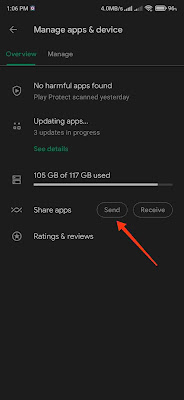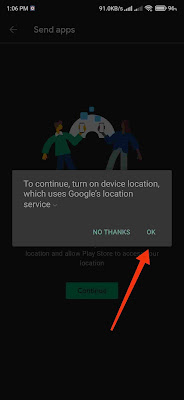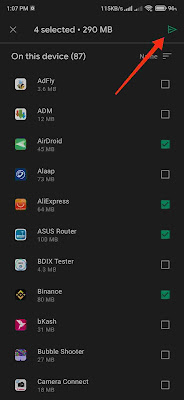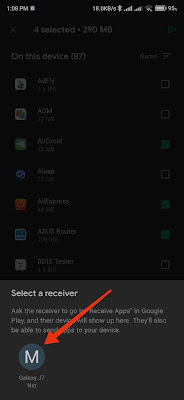How to Share Apps Using Google Play Store
We all know that if we want to share something from an Android device to another Android device then we have to use third party Applications like Shareit or Xender, But if we only want to send applications that we downloaded using Google Play Store, then we can use Play Store to send these apps without using any kind of third-party application like Shareit or Xender.
So in today’s article, I am going to show you guys How to Send Apps Using Google Play Store from one android device to another. To complete this action you need to have a Gmail Account and Google Play Store on your device.
How to create a Gmail Account
You can create a Gmail account using pc or your android phone. If you want to create a Gmail account using your laptop, then open your browser on your laptop and type accounts.google.com/signup. You need to input your name, your phone number, your chosen Gmail address, your password and click signup. After this confirm your phone number and you are done. Ok, you got your Gmail account for this process.
Google Play Store
Most android phones come with Google Play Store. But if your phone doesn’t have Google Play Store installed then you need to install Play Store in your Android device fires. Download Google Play Store on your device and install it, after that add your newly created Gmail account to Google Play Store.
Alright, now you are ready to move on to the main topic on How to Share Apps Using Google Play Store.
Must Read, 6 Tips and Tricks you should try in your new Android Phone
How to Share Apps Using Google Play Store
Step 1: Launch Your Play Store, and click the icon on the upper right side and Go to Manage apps and device.
Step 2: Now you will see the option to Send and Receive apps, if you want to send apps then click Send, and if you want to Receive apps Click Receive.
Step 3: After that your device will ask you to enable your device location, just Click Ok.
Step 4: Select the apps you want to share and click the Arrow button on the upper right corner.
Step 5: Now You need to Select your Receiving Device, and your selected apps will start to transfer to the other device.
Ok, your task is Complete.
Also Read, How to Speed Up Your Android Phone Using Developer Options?
Conclusion
This is how you can send apps using Google Play Store without using any kind of third-party sharing application. This way you can send or receive apps very easily.
Thank you for reading till the END.
I hope this article helped you a lot, and if you have any more questions about More Android Tips and Tricks, you can leave a comment below.